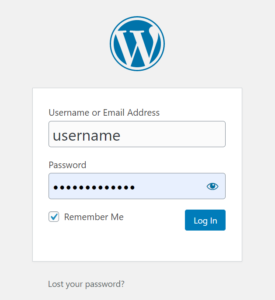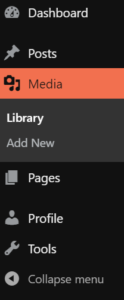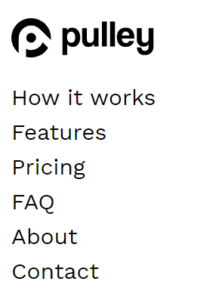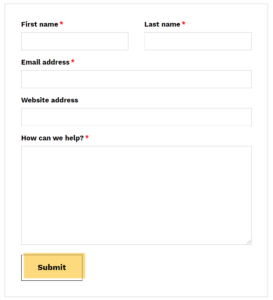15 Essential Terms New WordPress Users Need to Know
New to WordPress? Build Your WordPress Vocab with this handy glossary of essential WordPress terms for beginners.
Essential WordPress Terms for Beginners
Whether you’re building a new website for your business, starting a personal blog, or have just been assigned to manage your company’s website, learning the WordPress CMS can feel a bit overwhelming at first. This glossary of foundational WordPress terms and concepts will help you build up your vocabulary and get acclimated to the platform quickly.
Login
Let’s start with the basics. When you create a new WordPress website, you will have to create a username and password. Anytime you want to access your WordPress dashboard or edit your website, you will use those credentials to log in to your WordPress admin area.
Dashboard/Admin Area
Your WordPress dashboard, also known as the admin area, is where you control and edit your website. Be sure to save your credentials and bookmark your dashboard for easy access.
Host
Believe it or not, you can’t just create a website and float it out into the ether. Websites need somewhere stable to live— that’s where web hosts come in. Web hosts store all of the files for your website on their servers. Choosing a web host will be the second thing you do after creating your domain name. Fortunately, there are plenty of reliable hosts for WordPress websites to choose from.
Blog
WordPress started as a blogging platform but has developed over the years into the robust content management system it is today. You have the option to include a blog as part of a larger WordPress website, or you can create a WordPress website that strictly serves as a blog. A blog serves a different purpose than a website and will require different themes, plugins, and widgets.
Theme
Your WordPress theme is the appearance and design of your website. It covers everything from typography to layout. Every new WordPress website comes installed with a default theme that you can edit to fit your needs. You can create your own custom theme, hire someone to create one for you, or choose from one of the free themes that are widely available for download. Themes are often categorized by industry, so whether you are creating a website for a restaurant, home service, or a gym, you can find free themes to fit any business.
Plugin
Plugins are likely one of the reasons you chose WordPress as your CMS in the first place. WordPress plugins are codeless extensions you install via the admin area of your website that add features or functionality like ecommerce, SEO, and page building tools. Odds are, if you need a new feature on your website, there are several plugins to choose from that accomplish that very task (and tons of articles ranking plugins to help you choose the best one). You can browse and download plugins on the official WordPress plugin directory.
Cache
According to WordPress.com, “In simplified terms, the cache is where data about your site is temporarily stored in order to deliver it more quickly the next time it is requested.” Basically, caching is creating a saved, static version of your site that increases website performance by avoiding the need to load the website from scratch for every user session. When changes are made to the website, you will have to clear your cache to purge those old, saved versions of the website to make way for the updates.
WYSIWYG
WYSIWYG stands for “what you see is what you get.” In the context of WordPress, this means you are able to see what your content looks like before it is published and make changes in real time. It also means you can edit your website without writing HTML. All WordPress websites come with an open source WYSIWYG editor installed, but you can always add plugins down the road for more advanced editing.
Widgets
“Widget” is an overloaded term in software and web spaces, so it is important to specify what widget means in the context of WordPress. According to WordPress.com, “Widget is a fancy word for tools or content that you can add, arrange, and remove from the sidebar(s) and footer of your website or blog. Widgets make it easy to customize the content of your sidebar(s) and footer. If you don’t see your sidebar you may need to add at least one widget.”
In other words, WordPress widgets are codeless elements you can add to your website that serve a specific purpose, such as forms, calendars, ads, or menus. The widgets you include on your WordPress site depend on the purpose of your website and the business it represents. This is where choosing an industry-related theme comes in handy: if you are creating a website for your restaurant, you can install a theme designed for restaurants that comes preloaded with the appropriate widgets.
User roles
WordPress websites come with several predefined user roles that consist of permissions for each of those users when they are given certain titles. The predefined roles, listed in hierarchical order, are: Super Admin, Administrator, Editor, Author, Contributor, and Subscriber. Roles can be edited and they determine read/write capabilities for your WordPress website. If you will be the one managing the website, posting content, editing pages, controlling the other roles, you will be the Super Admin and the other members of your team (if any) can be named Admins, Editors, Authors, or Contributors.
Navigation menu
While navigation menus aren’t specific to WordPress, they are an important aspect of your website that needs to be considered carefully. The navigation menu makes it easier for visitors to explore your website. Navigation menus list and link to other areas of the website and are usually found in the header and footer of the web page.
Post
What you are reading right now is a post. This is a page. Posts consist of blog content and have targeted features like social sharing buttons. If your WordPress website functions primarily as a blog, most of your content will take the form of posts. Posts are organized in reverse chronological order as blogs are meant to be updated regularly. Most WordPress websites have a combination of pages and posts.
Page
Whereas posts refer to blog content, WordPress pages are more traditional web pages that give an overview of your business, like this one. Pages are distinguished from posts in the WordPress dashboard and are not organized chronologically. Pages are generally more timeless than posts and don’t include a byline or publish date.
Forms
Contact forms are an important part of any website. You need them in order to collect visitor information. WordPress websites do not come stock with a form feature, but you can easily install a plugin that manages forms.
Media
Simply put, WordPress considers media to include any uploaded content such as videos, images, and audio files. You store all of your media in a library accessible via the WordPress dashboard.
Once you have these concepts down, you’ll know your way around your WordPress website in no time! Be sure to check back for more advanced tips on managing your WordPress website.
Follow Pulley on LinkedIn and Twitter to stay updated on our blog and special offers.